How lawyers, doctors, accountants and others in professional services can setup a secure video conference using Virtual Office and 8x8 Video Meetings
Make sure to configure Video Meetings in Virtual Office Desktop to create a unique meeting ID URL for each meeting.
Select:
- Gear icon to open setting menu
- Meetings
- "Use a different meeting for every every I schedule."
Now, each time you schedule a meeting, three random characters are added to the meeting URL. This prevents a client from a past Video Meeting enter a new Video Meeting with a different client.
Creating a unique meeting URL for each Video Meeting is one of the first security steps you can take to keep your Video Meeting private.
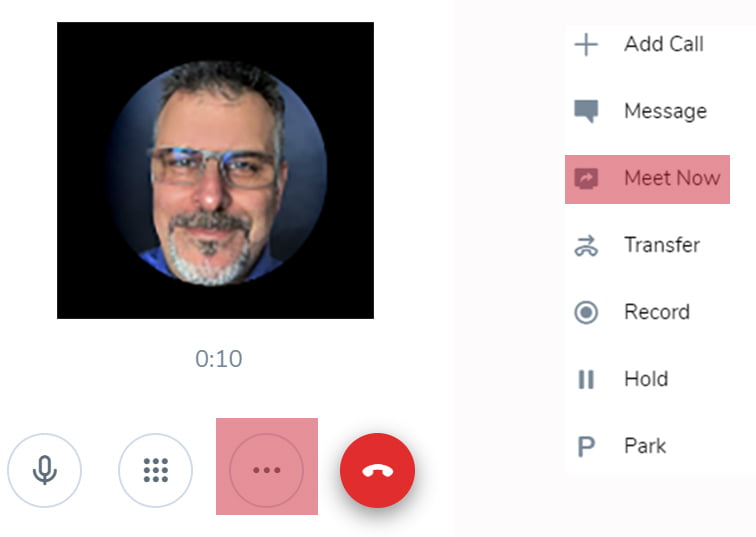
Click the ellipsis then Meet Now to promote your call.
Enhance Security
The first layer in Video Meeting security is creating a unique name for each meeting (shown in step two.) The second layer is to add a passcode requirement. To do this, find the Video Meeting details box on the lower right then:
- Click add passcode
- Create a passcode of up to 10 numbers (no symbols)
- Click enter to approve the passcode
Next, click copy to copy the meeting details to your clipboard then send your client an SMS with the Video Meeting URL and passcode.
When the client receives the meeting information, they can then select the URL to launch the meeting on their computer or mobile device. They will connect to the meeting via their browser on their computer or from their mobile app.
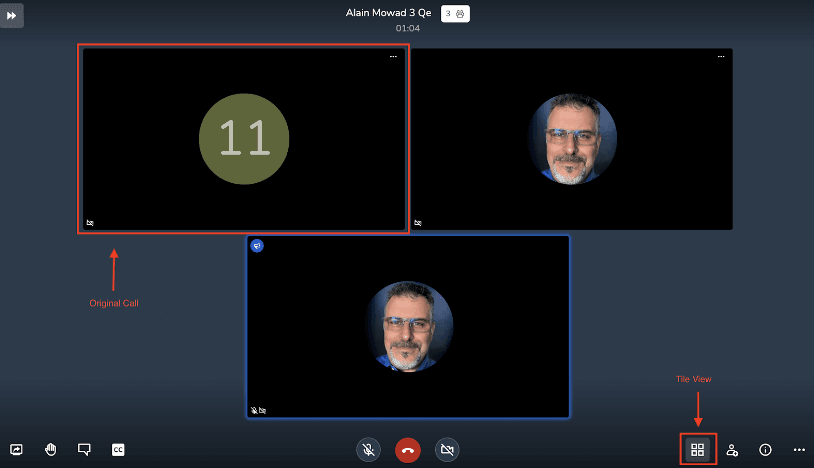
Select Tile View to Display All the Video Meetings Participants
This workflow shows health care providers, financial advisors, consultants and anyone else how easy it is to create secure, one-on-one Video Meetings combining 8x8 Virtual Office Desktop for providers and free 8x8 Video Meetings for their clients. With mutual consent, you can record your meetings.
This method can be used in telemedicine, consultation, any interaction that requires a 3rd party that does not have Virtual Office.